1. Avoid Creating Easy or Common Passwords
Password123 is a big no-no. Hackers have become bolder and have been using password deciphering tools to infiltrate vulnerable accounts. Multi-factor authentication (discussed later in this list) will most likely prevent them from going further, but it is always recommended to create a password with a mix of symbols, numbers, capital letters, and a lengthy number of characters to make it harder to crack. Also, the more frequently you change a password, the better. We also recommend using different passwords for different accounts. If the same password is used for multiple accounts, it becomes easier for hackers to infiltrate multiple accounts.
2 Connect Only to Protected Private WiFi Networks or (VPN) Virtual Private Networks
Always use private, password-protected WiFi networks to connect remotely. Security experts consider signing in to sensitive office networks with public WiFi or unsecured network connections akin to “swimming in shark-infested waters”—it’s only a matter of time before you get bit. Experts recommend consulting a trusted IT provider about setting up a VPN that can minimize the risk to devices and data.
3. Unusual Phrasings in subject lines/body, misspellings, poor-quality images or bad grammar
Although corona-virus-related phishing schemes are currently at an all-time high, the good news is that they aren’t much different from past attempts. Paying extra attention to message details—capitalization, punctuation, paragraph structure, sloppy design/formatting, or any language that seems out of the norm, makes detecting fake ones easier.
4. Don’t download unfamiliar attachments or click on unfamiliar links
In the age of remote work, collaborative OneDrive, Google Docs, or general Cloud sharing is a common way to redirect others to a malicious website. If you aren’t expecting a specific file from a specific sender, don’t open any attachments in an unknown message. This applies to links as well. To check if a link is safe, hover your mouse over the link to confirm the target URL matches what’s written (on a desktop or laptop). For extra precaution, type out the website to avoid being unknowingly redirected.
5. Activate multi-factor authentication (MFA) on every account you can
Many phishing schemes try to get you to re-enter your password for common apps or social media accounts—all in hopes that hackers can steal your password. Using multi-factor authentication can mitigate this since MFA requires something you know (your password) with something you have (a unique code delivered via text message or email).
6. Confirm the sender's email address
It’s easy for a hacker to mimic someone’s display or contact name—always double-check to confirm what shows up with the actual email address the message was sent from to make sure the sender is who he or she is claiming to be.
7. Do not respond to email correspondence from any financial institution
This goes for any communications via email or phone. You will not be prompted to sign in to your account or receive a call from your financial institution asking for your PIN or other personal information. In fact, most updates are sent with a 'do-not reply' email handle. Most official communications from financial firms are usually sent via snail mail. To ensure you are in contact with an actual representative of the firm, call the number on the back of your card or the phone number provided on your financial statements.
We hope you find these tips helpful.
Safe remote working and browsing!
- The CyberSecOp Team